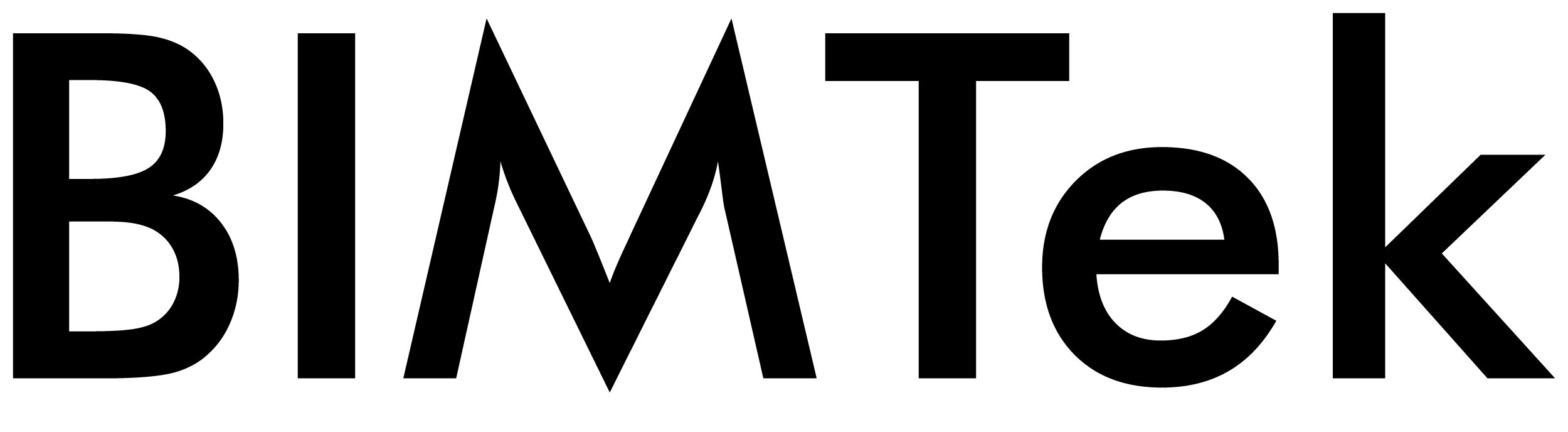Scan Data and Clearedge3D
After a thorough investigation I decided to invest in a copy of Edgewise from Clearedge 3D Inc. Edgewise has separate versions for Plant, Structure and BIM. I have chosen to start with Structure but have the option of adding the Piping feature (Plant) to my license down the track.
What is Edgewise?
In simple terms, Edgewise is computer software that will search laser scan data for steelwork, pipework or other types of structure and inserts a solid model object.
You simply draw a fence around the object you want to add (in my case steel members), 1 piece at a time, and Edgewise inserts the correct size steel beam, angle, channel or column. It is a semi manual process, but it is much faster than trying to model steel in Tekla Structures over the top of a laser scan that has been converted to a DXF and referenced into Tekla. (The way I have been doing it up until now)
Scan Data in Edgewsie
Steel Model created from the Scan data
The first project
The stimulus for purchasing Edgewise was winning a project to model a steel structure from scan data taken of the roof steelwork of the Geelong Arena and annex building on Victoria Street, Geelong.
Geelong Arena is home of the Geelong Supercats basketball team and also hosts a number of events including pop concerts. The project was for surveying company Dooley Mitchell & Morrison Pty Ltd in Melbourne who in turn were contracted to engineering firm GHD to analyze the roof steelwork to ensure it was strong enough to support everything that is being hung from it.
I knew this would be a challenge as the stadium was converted from an old wool shed sometime around 1960’s. It is estimated that the wool shed was built in the 1920’s or 30’s so the steelwork would be British imperial sizes. In addition to that, BIMTek had not performed the laser scan survey and the data we were supplied was not suitable to remodel this type of steelwork with confidence. Not all scans are equal! In addition, it appears that the scanner used had a faulty or steamed up camera meaning the photos were not particularly useful.
Photo from Scanner
Photo from Scanner
Laser scanning, whilst easily the best way to gather a lot of data quickly and accurately, it does often need to be used in conjunction with other methods to complete a good quality and relevant survey. Picking section sizes from a scan alone is not easy if the scan has not been focused on the relevant steelwork.
Scanning is also not the only solution if you can’t see at least half of a steel member. For example how can you tell if you are looking at an Channel or and Angle in some cases without seeing more than 1 side or having some other information. In addition to the scan I often simply measure the sections I can get to with a tape or even take additional measurements with a Total station. This gives you the additional certainty you need, especially if you have no as-built drawings to work with.
This was a going to be a great test of Edgewise!
Setting up Edgewise
Installation of the software was quick and easy. There are a couple of steps as you need to install the dongle software, Faro drivers and the 3D plant plug in but the instructions are clear and easy to follow.
The first challenge was to create a new UK/Australian imperial steel catalogue for Edgewise. This, once I had found a catalogue that had the data I needed, was relatively easy. Edgewise lets you create new section sizes in a Microsoft Excel based catalogue. There are rules but it’s fairly easy to navigate. For example, Section names need to be relevant to the software you are exporting to and Section sizes must be in meters. I export via Revit to Tekla so I needed the catalogue to reflect the Tekla names to ensure an easy import. There was also a value required from the outer flange edge to the start of the rounding radius required. This was not easy to work out with imperial sizes as you have tapering flanges. However, once you know the rules its easy.
The Catalogue
I received excellent support from the Edgewise support team throughout this process of building the custom catalogue.
Let the conversion begin!
With the catalogue complete I could begin modelling. I realised pretty quickly that the interface was going to take a bit of getting used to. I didn’t find it very familiar as things like the File Open icons were not in the “Traditional” windows locations but having said that the Icons were clear and it was obvious what each one would do. I did not need any help to get started and after a full day of modelling I was up to speed.
Edgewise toolbars
I also realised that it was best to clean up the scan data in Trimble Realworks and then export that to Edgewise via new .tzf files. This makes the import into Edgewise much faster. It also makes picking steelwork in Edgewise easier and quicker. It is not essential to do this but on larger projects I feel its a better option..
Cleaning the scan data in Realworks
Cleaning the scan data in Realworks
Modelling in Edgewise
Modelling is easy once you have done the prep. You quite literally draw a red fence around the item you wish to model and Edgewise does the rest.
Draw a fence around the steelwork you want to insert.
Edgewise inserts the steel and you re-size to suit.
There are a few things I learned though.
1, It doesn’t model bent beams or twisted beams yet.
The way to get around this is to firstly identify the cambers or twists and model the new steelwork in sections to suit. Then fix it up in your CAD software later.
2, It usually gets the size right but not always.
It depends on your catalogue and the quality of your scan data. However, using the Smart Sheet feature as you go enables you to correct these errors easily and quickly. (I’ll explain more about Smart Sheet later)
3, Edgewise does not model or detect cold rolled sections like Cees or Zeds which are used extensively in the Australian and UK (and possibly other) markets extensively for Purlins and Girts etc..
4, Its great on tubes/pipes! The pipework module inserts pipework automatically leaving you to add the bends and tees.
As I was working on the primary trusses I found the Edgewise tools made lengthening members, rotating to fit and altering the angle of members was very easy. I found early on that using the Smart Sheet feature as I modeled made life easy. Smart Sheet gives you a 2D view and some catalogue data for each member. In the 2D view you can make adjustments to the “fit” of your steel member and change the rotation of it so it fits as well as possible. The 2D view also allows you to see easily if things are wrong.
The Smart sheet Feature
Steel size errors can be changed in the spreadsheet view using a drop-down list so again changes are easy. The spreadsheet also lets you know if a modelled item will be valid in Revit and allows you to sign off on each member as a QA check.
Summary
I liked Edgewise. Its standalone software means you don’t need other licenses to get modelling. Its easy to understand and the support you get from Edgewise is Excellent. Below I have listed a few of the pro’s and con’s that I have identified.
Pros.
Edgewise is easy to navigate and definitely helps a user model steelwork and pipework much faster than using manual methods. Whilst the structure workflow is not automatic it certainly helps the user to be more accurate when inserting steel members. You really can get a lot modeled in a day. The Smart sheet feature is excellent as it allows you to check things as you go and approve them. Export to Revit was easy and provided your section names match your destination software using the model should be effortless.
Cons.
There are no Zed or C cold rolled sections in the catalogue. In Australia and I suspect Europe this is something that is required as it can amount to half of your project.
There is no direct .ifc file export. This would make Edgewise truly stand alone.
When smart sheet is open you cannot move the 2D view off of the active window.
Is Edgewise worth the money?
In my opinion yes, it is especially as you only need to buy the modules you require. It definitely speeds things up when you are modelling a lot of existing steelwork and pipework.
Last word…
There are a few packages out there that offer similar things. Faro, Trimble Realworks, and Pointfuse all have offerings that claim to do similar things to Edgewise. I can’t compare them as Edgewise, being standalone, was my choice. I had spent quite a few hours testing it prior to buying so I knew what I was getting.
The problem with these packages including Edgewise is they all have things they don’t do and the thing they don’t do varies from package to package. They are all in the $10k Australian price range which means at the moment getting something that does everything is prohibitively expensive unless you get a big contract that can absorb the cost of buying a license from 2 different vendors and the paying the ongoing maintenance. They are also very Autodesk centric. Whilst I understand why that is, it does mean that a potential customer with non Autodesk software will most of the time have to spend a few thousand a year on Autodesk licenses they don’t really need or want to have.